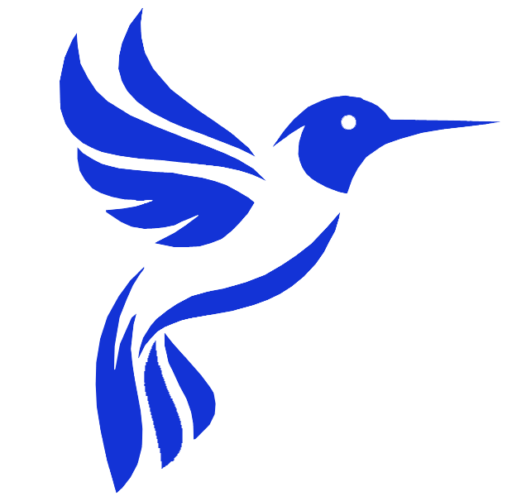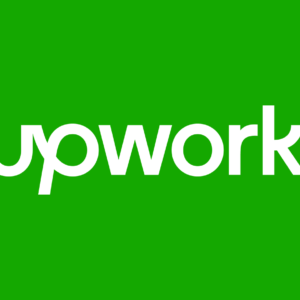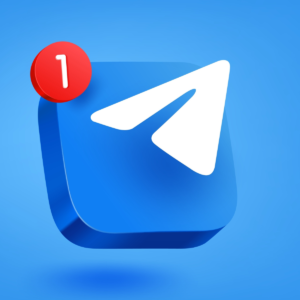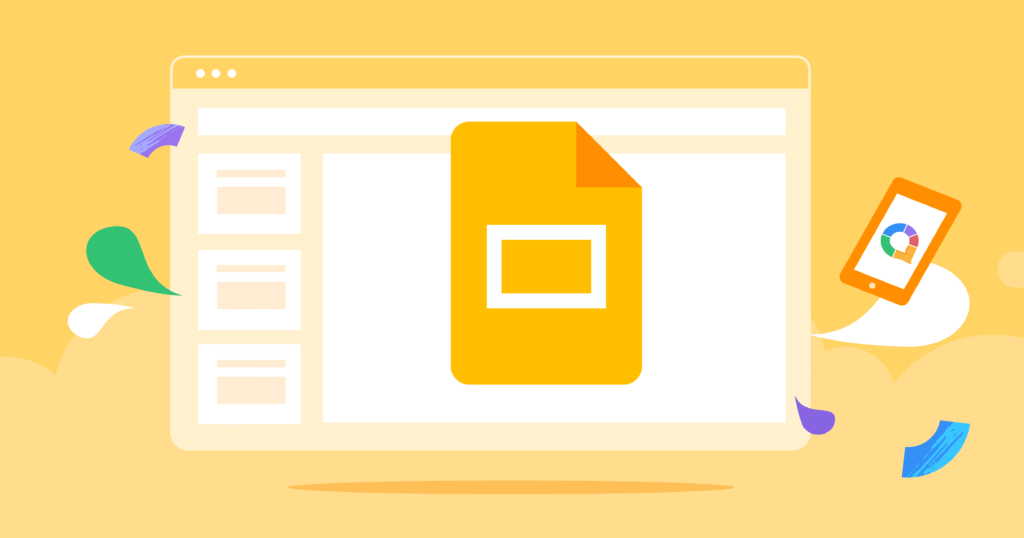
Mastering Google Slides for Professional Presentations
Google Slides is a powerful tool for creating, editing, and delivering presentations. It is user-friendly, easily accessible as it is cloud-based, and most importantly, free. It offers a range of features and tools that make it an ideal solution for anyone looking to create professional-looking presentations. In this article, we will guide you through the process of mastering Google Slides for professional presentations.
Getting Started with Google Slides
Getting started with Google Slides is easy. All you need is a Google account and internet access. Once you have signed in to your Google account, you can access Google Slides through the Google Drive app. Click on the “New” button and select “Google Slides” from the drop-down menu. You can then choose a template or start with a blank presentation.
Google Slides offers a range of templates that you can use to give your presentation a professional look. Some templates also come with pre-designed slides, making it easier for you to create your presentation. If you prefer to start with a blank presentation, you can customize the background color, font, and other design elements.
Creating Professional-looking Presentations
Creating professional-looking presentations in Google Slides is easy. You can add text, images, charts, and graphs to your slides to make them more engaging. You can also use the “Explore” tool to find and insert relevant images and information into your presentation.
To make your presentation more visually appealing, you can use animations and transitions. Google Slides offers a range of animations and transitions that you can use to add a professional touch to your presentation. You can also add videos and audio to your slides to make them more interactive.
Powerful Tools and Features to Enhance Your Presentations
Google Slides offers a range of powerful tools and features that you can use to enhance your presentations. For example, you can use the “Speaker Notes” feature to add notes to your presentation that only you can see. You can also use the “Q&A” feature to allow your audience to ask questions during your presentation.
Another powerful feature of Google Slides is the “Collaborate” feature. This feature allows you to collaborate with others in real-time on your presentation. You can also share your presentation with others by sending them a link or embedding it on a website.
Tips and Tricks for Delivering an Engaging Presentation
Delivering an engaging presentation is key to keeping your audience interested and focused. Here are some tips and tricks to help you deliver an engaging presentation:
- Start with a strong opening that grabs your audience’s attention.
- Use visuals to support your message, but avoid cluttering your slides with too much information.
- Use stories and anecdotes to illustrate your points and make your presentation more memorable.
- Use humor where appropriate, but avoid offensive or insensitive jokes.
- Vary your tone and pace to keep your audience engaged.
- Practice your presentation before delivering it to ensure that you are confident and comfortable with the material.
- Make eye contact with your audience and use body language to convey your message.
- End with a strong closing that summarizes your main points and leaves your audience with a clear takeaway.
Google Slides is a powerful tool for creating and delivering professional presentations. By following the tips and tricks outlined in this article, you can create engaging presentations that will keep your audience interested and focused. With its range of features and tools, Google Slides is an ideal solution for anyone looking to create professional-looking presentations without breaking the bank. So why not give it a try and see how it can help you take your presentations to the next level?
Table of Contents